Paydox Cloud: Teamwork & Collaboration, QR Code Order Processing, Contract Builder, PMO (Process & Project Management Office) Support
“I repeat, feedback is a method of controlling a system
by reinserting into it the results of its past performance.”
― Norbert Wiener
Orders Are In Order: Receiving and Processing Orders by QR code for your Goods and Services
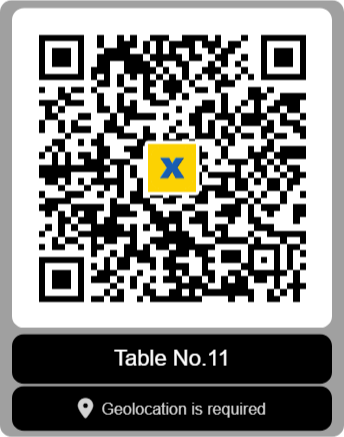
• Accept orders for your products and services from anywhere or only from certain locations linked to the geoposition.
• New order forms can be configured visually without programming.
• By clicking on the link, your customers will immediately be redirected to the web-page with your order form.
• Completed order forms are sent to your order processing team.
• You immediately receive push notifications about all new orders and can see all orders and manage their statuses.
• Customers are informed about the status of their orders in real time.
• Does not require registration or app installation for customers.
🔷 How it works.
• Create your personal account.
• Create your team where you will be an Admin.
• Create the HTML-form for your team (using the suggested templates), which your customers will fill out to create orders. It can be a price list for services or goods, a restaurant menu with photos, prices and descriptions of the dishes offered, etc.
• Ready-made HTML-forms can be downloaded to a file for safekeeping and uploaded from a file to the team. The uploaded ready-made forms can be used as templates and adapted to your lists of goods and services.
• In the group header, click on the icon of the HTML form and then click on the QR code icon in the name of the HTML-form in the list to get the QR code and the link to the order form. Invite your customers to place orders through your HTML form received by QR code and link. All electronic orders placed in this way will be sent to your team as new tasks with the status «open», and team members will receive real-time notifications about new orders on their devices. As the order is performed, it can be assigned other statuses — «completed», «canceled», «suspended».
• In the QR code, you can specify, if necessary, a comment that will be published along with the QR code: location, number, name, for example, "registration desk 8", "table N 11", "house N 19" etc. Thus, the QR code can identify the location where the order came from.
🚩 Your customers do not need to install the app or to register. They will be able to go to your HTML-form using the link or QR code provided, fill out the order form and receive real-time notifications about the order status.
• For each HTML-form, you can optionally specify the need for geolocation. In this case, each HTML-form will be linked to a location specified in the comments to the order form and it will be possible to fill out the form only by being near this location. In this case, you have to press the QR code generation button while being near this location and the geoposition will be saved in the order form settings. Thus, you can limit the service by accepting orders only from customers near the location indicated in the QR code.
• Try how it works by clicking on this QR code.
Documents Are In Order: The Contract Builder
• The Contract Builder helps users create texts of contracts and other corporate documents using a directory of correct corporate document templates and correct contexts / paragraphs of corporate documents agreed with authorized employees.
• The Contract Builder makes it much easier for the organization's employees to prepare new documents, helping them to create the correct texts of documents whose contexts have already been previously agreed for use.
• Standard clauses of contracts for your company (terms of delivery and payment, bank details, full names and positions of authorized persons, etc.) are stored in the directory of correct contexts and are used in the preparation of new documents.
🚩 Templates and documents prepared by users are stored and used only on user's local computers.
• The app does not collect or store user documents on a cloud server.
• Cloud directories of document templates and contexts can be stored locally and used to build custom versions of templates and contexts.
• Document templates and contexts in the app are provided «as is» as samples to help users develop their own versions of documents.
• It is not necessary for users to create accounts / profiles to work only with document templates.
Cases Are In Order: Teamwork / Usage Scenario
• Install the app on your device's Home Screen to ensure productivity. Allow the use of notifications for the app
• Create your personal account
• Create your team where you will be an Admin
• Send invitations to other potential members / participants of your team. An invitation code is a symbolic code or weblink generated by the app. It can be copied and shared or sent to potential team members via email or messengers
• To join a team user has to click on such a link or copy and paste the invitation code to the app by selecting the «Apply code» option in the left menu. The team Admin has to accept this request so that the user joins the team
• Select the current team from the list of available teams in the left menu and send messages to other team participants on the «Team» tab
• Create tasks, events and comments directly in the team chat
• Set task statuses as «open» (in progress), «closed» (completed), «canceled», «inactive»
• Set due dates to tasks and events
• Tasks can be hierarchical and may contain other tasks, events, documents and messages. Such sets of interrelated tasks and events form cases
• Messages may contain document files that are uploaded by team participants for review and approval by other participants
• The current statuses of all cases are displayed on the «Cases» tab. Here you can see all open tasks and upcoming events for all your teams. By specifying the filter you can see all the bookmarked, open, closed or canceled tasks. You can also filter events and tasks by authors and assignees
• By clicking on any response message or dependent task that appears in the team chat feed on the «Team» tab, you can immediately see the entire case that this message or task belongs to on the «Cases» tab. This dual representation of messages in the form of a chronological chat and in the form of a structured case is very convenient - the chat allows employees to communicate and create tasks and events, and cases display the entire structure and hierarchy of project tasks
• The menu for each message allows you to perform actions on the message or attached document:
- reply to a message
- create a dependent task or event
- mark the message
- set the task status
- agree on the document or refuse to agree
- delete the message
• The team Admin can at any time:
- remove a team member from the team
- ban a team member with the possibility to unban later
- delete the entire team along with all its messages & files
• Create a separate team for a specific case / business process, such as agreeing on a document, processing an order, preparing for a meeting etc.
Interconnected team management
Scenarios:
• Collaboration of hierarchical divisions of the organization (departments, offices):
- team participants of the higher division are granted access to the teams of the lower divisions.
• Working with branches and geographically distributed subdivisions of the organization:
- team participants of the managing organization are granted access to the teams of the branches.
• Working with suppliers of new products for a trading company:
- suppliers upload photos of goods and necessary documents to their Paydox team, then provide the trading company with access to their team.
- employees of the trading company process the received applications (tasks) in their team, discuss them (discussions are available only to participants of the trading company's team), if necessary, by clicking on the link, they go to the supplier's team to view documents, photos and communicate with the supplier.
• Remote inspection during the processing of insurance cases:
- clients of the insurance company independently create their own team, take photos of the insurance object with geotags (fixing the place and time of photographing is supported - by clicking on the geotag icon in the photo menu, you can open Google Maps indicating the location and address of photographing), fill out a questionnaire and upload other documents in their team, then provide the insurance company with access to their team.
• Collaboration of any interconnected teams managing hierarchical business processes.
How it works:
• The Admin of the dependent team enters the ID of the higher team (some string like N2NR3GNL) received from the Admin of the higher team in the profile of the dependent team (menu item «Participants» and then click on the icon for editing the profile of the group). All participants of such a higher team will be granted access to this team, which becomes dependent.
• Next, the Admin of the dependent team provides the ID of the dependent team (the Admin can copy it in the menu item «Participants») to the Admin or any participants of the higher team.
• The participants of the higher team create messages or tasks in their team space, specifying the IDs of various such dependent teams in the format <@XXXXXXXX@> (like <@R2NH3GNL@>).
For example: "<@R2NH3GNL@> An application has been received from company XXX for the placement of goods YYY". Or: "<@R2NH3GNL@> Works on subproject XXX".
• The participants of the higher team process the received tasks, discuss them and, if necessary, by clicking on the ID of the dependent team, go to the dependent team space to view documents, photos and communicate with the participants of the dependent team.
• Discussions in the higher team are not available to participants of the dependent team.
• Discussions in the dependent team are available to all participants of the higher team.
• The participants of the higher team are participants of the dependent team and can participate in the discussions of the dependent team.
• Messages, documents and files in the dependent team created by participants of the dependent team are available for viewing and cannot be edited or deleted by any of the participants of the higher team.
• All open cases in the higher team for all dependent teams are available to all participants of the higher team. They can mark such cases, post discussions under them, filter them, view them and change their task status.
• After closing the case/task, it disappears from the list of open cases, but remains in the history and can be found if necessary. Team participants can also mark the necessary cases so that they are shown in the list of marked cases when the appropriate filter is selected.
• Thus, an up-to-date list of dependent teams with which work continues is always available to participants of the higher team by clicking on the «Cases» tab (for this, such messages about dependent teams must be created as tasks and have the status «open» or be marked).
• A chronological list of incoming messages and tasks containing the IDs of dependent teams is available to the participants of the higher team in the team chat by clicking on the «Team» tab.
• The current status of work in any of the dependent teams is always available to participants of the higher team by clicking on the ID of the dependent team in a message or task.
Disclaimer
• The app does not collect, does not store and does not share personal data with anyone. Email address and phone number are not used for user registration. The app server does not store user passwords, but only their hash-representations
• The app is designed for teamwork, not for long-term information storage. Do not use any sensitive or confidential information and legally protected personal data in the app. Use only publicly available information in this app
• Inactive user accounts can be permanently deleted after a period of inactivity (1 year)
• Don't lose your passwords. If you lose your password, just create a new account
• The life cycle of the team is 3 months. After this period the team and all its messages can be permanently removed from the app server, in which case all the team information will remain on the team Admin's local devices. Upgrade your subscription to extend the team life cycle. Archive the team messages, cases, and documents for safekeeping
• Users can delete their accounts / profiles and related messages (temporarily stored in cloud storage only during the period of their delivery to users) at any time.
“I repeat, feedback is a method of controlling a system
by reinserting into it the results of its past performance.”
― Norbert Wiener
Orders Are In Order: Receiving and Processing Orders by QR code for your Goods and Services
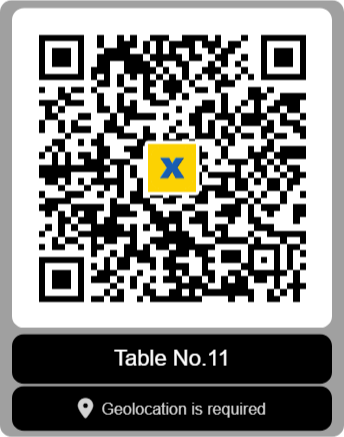
• Accept orders for your products and services from anywhere or only from certain locations linked to the geoposition.
• New order forms can be configured visually without programming.
• By clicking on the link, your customers will immediately be redirected to the web-page with your order form.
• Completed order forms are sent to your order processing team.
• You immediately receive push notifications about all new orders and can see all orders and manage their statuses.
• Customers are informed about the status of their orders in real time.
• Does not require registration or app installation for customers.
🔷 How it works.
• Create your personal account.
• Create your team where you will be an Admin.
• Create the HTML-form for your team (using the suggested templates), which your customers will fill out to create orders. It can be a price list for services or goods, a restaurant menu with photos, prices and descriptions of the dishes offered, etc.
• Ready-made HTML-forms can be downloaded to a file for safekeeping and uploaded from a file to the team. The uploaded ready-made forms can be used as templates and adapted to your lists of goods and services.
• In the group header, click on the icon of the HTML form and then click on the QR code icon in the name of the HTML-form in the list to get the QR code and the link to the order form. Invite your customers to place orders through your HTML form received by QR code and link. All electronic orders placed in this way will be sent to your team as new tasks with the status «open», and team members will receive real-time notifications about new orders on their devices. As the order is performed, it can be assigned other statuses — «completed», «canceled», «suspended».
• In the QR code, you can specify, if necessary, a comment that will be published along with the QR code: location, number, name, for example, "registration desk 8", "table N 11", "house N 19" etc. Thus, the QR code can identify the location where the order came from.
🚩 Your customers do not need to install the app or to register. They will be able to go to your HTML-form using the link or QR code provided, fill out the order form and receive real-time notifications about the order status.
• For each HTML-form, you can optionally specify the need for geolocation. In this case, each HTML-form will be linked to a location specified in the comments to the order form and it will be possible to fill out the form only by being near this location. In this case, you have to press the QR code generation button while being near this location and the geoposition will be saved in the order form settings. Thus, you can limit the service by accepting orders only from customers near the location indicated in the QR code.
• Try how it works by clicking on this QR code.
Documents Are In Order: The Contract Builder
• The Contract Builder helps users create texts of contracts and other corporate documents using a directory of correct corporate document templates and correct contexts / paragraphs of corporate documents agreed with authorized employees.
• The Contract Builder makes it much easier for the organization's employees to prepare new documents, helping them to create the correct texts of documents whose contexts have already been previously agreed for use.
• Standard clauses of contracts for your company (terms of delivery and payment, bank details, full names and positions of authorized persons, etc.) are stored in the directory of correct contexts and are used in the preparation of new documents.
🚩 Templates and documents prepared by users are stored and used only on user's local computers.
• The app does not collect or store user documents on a cloud server.
• Cloud directories of document templates and contexts can be stored locally and used to build custom versions of templates and contexts.
• Document templates and contexts in the app are provided «as is» as samples to help users develop their own versions of documents.
• It is not necessary for users to create accounts / profiles to work only with document templates.
Cases Are In Order: Teamwork / Usage Scenario
• Install the app on your device's Home Screen to ensure productivity. Allow the use of notifications for the app
• Create your personal account
• Create your team where you will be an Admin
• Send invitations to other potential members / participants of your team. An invitation code is a symbolic code or weblink generated by the app. It can be copied and shared or sent to potential team members via email or messengers
• To join a team user has to click on such a link or copy and paste the invitation code to the app by selecting the «Apply code» option in the left menu. The team Admin has to accept this request so that the user joins the team
• Select the current team from the list of available teams in the left menu and send messages to other team participants on the «Team» tab
• Create tasks, events and comments directly in the team chat
• Set task statuses as «open» (in progress), «closed» (completed), «canceled», «inactive»
• Set due dates to tasks and events
• Tasks can be hierarchical and may contain other tasks, events, documents and messages. Such sets of interrelated tasks and events form cases
• Messages may contain document files that are uploaded by team participants for review and approval by other participants
• The current statuses of all cases are displayed on the «Cases» tab. Here you can see all open tasks and upcoming events for all your teams. By specifying the filter you can see all the bookmarked, open, closed or canceled tasks. You can also filter events and tasks by authors and assignees
• By clicking on any response message or dependent task that appears in the team chat feed on the «Team» tab, you can immediately see the entire case that this message or task belongs to on the «Cases» tab. This dual representation of messages in the form of a chronological chat and in the form of a structured case is very convenient - the chat allows employees to communicate and create tasks and events, and cases display the entire structure and hierarchy of project tasks
• The menu for each message allows you to perform actions on the message or attached document:
- reply to a message
- create a dependent task or event
- mark the message
- set the task status
- agree on the document or refuse to agree
- delete the message
• The team Admin can at any time:
- remove a team member from the team
- ban a team member with the possibility to unban later
- delete the entire team along with all its messages & files
• Create a separate team for a specific case / business process, such as agreeing on a document, processing an order, preparing for a meeting etc.
Interconnected team management
Scenarios:
• Collaboration of hierarchical divisions of the organization (departments, offices):
- team participants of the higher division are granted access to the teams of the lower divisions.
• Working with branches and geographically distributed subdivisions of the organization:
- team participants of the managing organization are granted access to the teams of the branches.
• Working with suppliers of new products for a trading company:
- suppliers upload photos of goods and necessary documents to their Paydox team, then provide the trading company with access to their team.
- employees of the trading company process the received applications (tasks) in their team, discuss them (discussions are available only to participants of the trading company's team), if necessary, by clicking on the link, they go to the supplier's team to view documents, photos and communicate with the supplier.
• Remote inspection during the processing of insurance cases:
- clients of the insurance company independently create their own team, take photos of the insurance object with geotags (fixing the place and time of photographing is supported - by clicking on the geotag icon in the photo menu, you can open Google Maps indicating the location and address of photographing), fill out a questionnaire and upload other documents in their team, then provide the insurance company with access to their team.
• Collaboration of any interconnected teams managing hierarchical business processes.
How it works:
• The Admin of the dependent team enters the ID of the higher team (some string like N2NR3GNL) received from the Admin of the higher team in the profile of the dependent team (menu item «Participants» and then click on the icon for editing the profile of the group). All participants of such a higher team will be granted access to this team, which becomes dependent.
• Next, the Admin of the dependent team provides the ID of the dependent team (the Admin can copy it in the menu item «Participants») to the Admin or any participants of the higher team.
• The participants of the higher team create messages or tasks in their team space, specifying the IDs of various such dependent teams in the format <@XXXXXXXX@> (like <@R2NH3GNL@>).
For example: "<@R2NH3GNL@> An application has been received from company XXX for the placement of goods YYY". Or: "<@R2NH3GNL@> Works on subproject XXX".
• The participants of the higher team process the received tasks, discuss them and, if necessary, by clicking on the ID of the dependent team, go to the dependent team space to view documents, photos and communicate with the participants of the dependent team.
• Discussions in the higher team are not available to participants of the dependent team.
• Discussions in the dependent team are available to all participants of the higher team.
• The participants of the higher team are participants of the dependent team and can participate in the discussions of the dependent team.
• Messages, documents and files in the dependent team created by participants of the dependent team are available for viewing and cannot be edited or deleted by any of the participants of the higher team.
• All open cases in the higher team for all dependent teams are available to all participants of the higher team. They can mark such cases, post discussions under them, filter them, view them and change their task status.
• After closing the case/task, it disappears from the list of open cases, but remains in the history and can be found if necessary. Team participants can also mark the necessary cases so that they are shown in the list of marked cases when the appropriate filter is selected.
• Thus, an up-to-date list of dependent teams with which work continues is always available to participants of the higher team by clicking on the «Cases» tab (for this, such messages about dependent teams must be created as tasks and have the status «open» or be marked).
• A chronological list of incoming messages and tasks containing the IDs of dependent teams is available to the participants of the higher team in the team chat by clicking on the «Team» tab.
• The current status of work in any of the dependent teams is always available to participants of the higher team by clicking on the ID of the dependent team in a message or task.
Disclaimer
• The app does not collect, does not store and does not share personal data with anyone. Email address and phone number are not used for user registration. The app server does not store user passwords, but only their hash-representations
• The app is designed for teamwork, not for long-term information storage. Do not use any sensitive or confidential information and legally protected personal data in the app. Use only publicly available information in this app
• Inactive user accounts can be permanently deleted after a period of inactivity (1 year)
• Don't lose your passwords. If you lose your password, just create a new account
• The life cycle of the team is 3 months. After this period the team and all its messages can be permanently removed from the app server, in which case all the team information will remain on the team Admin's local devices. Upgrade your subscription to extend the team life cycle. Archive the team messages, cases, and documents for safekeeping
• Users can delete their accounts / profiles and related messages (temporarily stored in cloud storage only during the period of their delivery to users) at any time.

